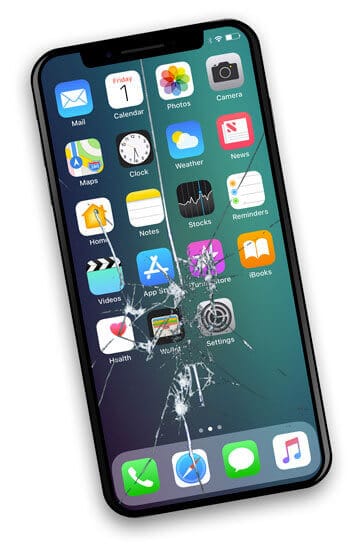Refurbished vs. Pre-Owned Phones: What’s the Difference?
Monday, December 8th, 2025Buying a second-hand phone is a lot like shopping at a thrift store. You might find hidden gems that look brand new or something that makes you wonder who owned it and what weird adventures their phone went through. Refurbished phones are cleaned up and repaired, making them look all sparkly and new. These phones get a little glamor makeover before being put back on the shelves. Pre-owned ones are sold as is, maybe a little beat up and worse for wear. Both types can save you money, but figuring out the difference is not as easy as it sounds. Think of this guide as your friendly tech translator to help you get the down-low about these types of phones.
What Are Pre-Owned Phones?
Pre-owned phones are the real wildcards of the second-hand phone market. Someone uses them, drops them once or twice, and then passes them along, hoping for a second chance at life. Descriptions like “lightly used” or “great condition” can mean anything from “barely touched” to “survived a few drops”.
Sometimes you’ll strike gold and get an awesome phone at a steal. Other times, you end up with a phone that’s totally unreliable, kind of like that one friend who always promises to bring beers to the party tonight but shows up empty-handed.
What Are Refurbished Phones?
Refurbished phones are like the overachievers of the used phone world. They’ve been repaired and tested, and get the tech version of a glow-up before going back on sale. When a phone is refurbished, a technician checks everything and replaces whatever needs fixing, wipes out all the pesky data, and makes sure it runs well like a racecar.
You’ve probably seen labels like “manufacturer refurbished” or “certified refurbished,” which means that someone credible handles the repairs, not your friend’s cousin with a toolkit and too much confidence. These phones usually come with a short warranty, which makes them safer to buy.
Differences Between Refurbished and Pre-Owned Phones
Both refurbished and pre-owned phones are technically “used,” but that’s about where the similarity ends, kind of like going to the beach in Jersey or going to Cancun. Refurbished phones get a second chance at life with a full makeover. Pre-owned ones get listed online as-is and hope for the best.
Condition
Refurbished phones look like they‘ve pulled their lives together after hitting rock bottom with hardware fixes, data wipes, and a polished screen to make sure it’s ready to impress. Pre-owned phones don’t go through the same effort. Think of it as the difference between “ready for work” and “rolled out of bed.” You often get them with visible wear, an old screen, a used battery, or damage that hasn’t been fixed, like that old Toyota Corolla that you got right out of high school.
Warranty
Refurbished phones usually come with a warranty, which is a nice way of saying, “This one won’t randomly fall apart on you in the middle of calling your mom, telling her you can’t come home for Thanksgiving.” That safety net makes a huge difference when you’re spending a few hundred dollars out of your paycheck on a used phone. But pre-owned phones don’t come with any guarantees. Once it’s in your hands, it’s officially choose your own adventure. If something goes wrong, your best bet is a YouTube tutorial and an overwhelming sense of optimism.
Battery
Refurbished phones get a new or a tested battery. They’re more likely to last through your busy day without any speed bumps, unlike that old Toyota Corolla. It’s one of the best things about getting a phone that’s been through a proper tech makeover, like an ugly duckling that’s blossomed into a beautiful swan. Pre-owned phones are a risky investment. You might get one that lasts for hours, or you might find yourself plugging it more often than you refresh your social media feeds. They might arrive with a battery that gets from 100% to 1% in just a few minutes, like our wallets during the holiday season.
Price
Pre-owned phones are cheaper because they don’t get any love, no testing, repairs, or guarantees. You’re paying less but also accepting that it might be a short-term relationship, which can be painful. It might last years or ghost you in just a week. Refurbished phones are pricier, but that extra cost covers the tuneup, makeover, and warranty. It’s the difference between “I hope this works” and “I know this works.”
Reliability
Refurbished phones are like that one friend who’s reliable and low-maintenance, and always shows up on time and remembers your birthday. They’ve been checked, prepared, and usually run without much drama. Pre-owned phones are a real mystery. They’re like the other friend that you never know what’s going on with them. They might be a great company, supporting you perfectly for months. But they might also freeze when you’re on an important work call with your boss and leave you hanging.
Resale Value
Refurbished phones hold their value the way a well-maintained car does, like your second one, the Ford. They’ve been serviced, cleaned up, and come with paperwork that shows they’ve been looked after. Pre-owned phones are more like the car someone else has been driving for years without keeping any receipts. It might run fine, but you will need to convince the next buyer that everything’s in working order without any real proof.
Pros and Cons
Refurbished and pre-owned phones might share the same “used” label, but calling them alike is like saying a salad and a pizza both count as vegetables. They save you money, but one is a safe investment and the other is a game of “will it turn on today?” This section breaks down the upsides and the downsides of both of these phones.
Refurbished Phones
Refurbished phones get star treatment. They‘re cleaned, inspected, and tested before being brought back to life. They‘re “like new,” just not “brand new.”
Pros
- Some come with a warranty, like an emotional safety net.
- Tested and repaired before resale, so you don’t mess up that call with your mom by your phone breaking down.
- New parts may be included to breathe new life into old phones.
- The condition is good and polished, and it can pass for new, almost.
Cons
- Costs more than pre-owned ones; your wallet might feel it.
- It may not come with original accessories, so you might get a mystery charger that won’t even fit.
- Older models are harder to find because not every phone gets a second chance.
- Repair history isn’t always shared, which adds an element of suspense, but you don’t want that; you’re not checking out the latest thriller on Netflix.
Pre-Owned Phones
Pre-owned phones are cheaper but super unpredictable, like your old car. They haven’t been pampered or polished, and they show up exactly as the last owner left them, which could be bad news for you, like that unreliable friend with(out) the beers.
Pros
- Budget-friendly option if you want to save more money
- Easy to find and buy, if you don’t mind a few battle scars
- More cool-looking options are available in online and local shops
- No repair markup, you get what you pay for
Cons
- Sold without a warranty, leaving you at the mercy of Lady Luck
- No testing means hidden issues can lurk beneath a flawless screen
- Performance can vary widely from phone to phone, like the Miami Dolphins
- No real long-term reliability due to no repair treatments and no guarantee
What to Consider When Buying Refurbished Phones
Buying a refurbished phone can feel like a new whirlwind romance with someone you just met at the bar the other night. You want to know where they’ve been, what kind of shape they’re in, and if they’re going to behave if you ever bring them home for the holidays.
- Check if there’s a warranty, just like you’d get home insurance.
- Check the battery health and ask if it was replaced. You wouldn’t want a car with a messed-up engine, and you don’t want your pocket computer to be like that.
- Look for a condition label like “new,” “good,” or “fair.” We can translate this tech-speak as “barely touched,” “has a bit of a personality,” or “has seen some stuff.”
- Make sure it works with your SIM or carrier. Otherwise, you’re just paying for more junk cluttering your home.
- Read seller reviews before you buy, like when you want to check out a new Marvel movie.
What to Consider When Buying Pre-Owned Phones
Getting a pre-owned phone is like buying a used car without the test drive. You want to look closely before you hand over your hard-earned cash.
- Check the phone in person because you’ve been on Tinder, you know pictures can lie.
- Ask how long it’s been used for, and was it just forgotten in some dusty corner because the owner got a new phone a while ago?
- Look for signs of damage, dents, or mysterious sticky spots. If it looks like a pro wrestler who should’ve retired years ago, it’s probably not for you.
- Test everything: the battery, the speaker, the camera, and the charging port, like in a job interview.
- Make sure that it’s not locked to another network, like when you’re trying to share your Netflix but have a one-person account.
- If the ad sounds too perfect, it probably leaves out a few truths, just like Tinder.
What’s Better: a Refurbished or Pre-Owned Phone?
It depends on how much risk you can handle and what you care about more, saving money or avoiding a potentially massive headache. Refurbished phones are the reliable choice since they’re tested and backed by a warranty, no drama there. Pre-owned phones are the budget-friendly devices that are ready to prove they still have a few good years left, but you can’t fully trust them. If you like predictability and dependability, like the friend who remembers your birthday, go for refurbished phones.
Summary
Refurbished and pre-owned phones help your wallet breathe a little. Refurbished phones are cleaned, tested, and usually come with a warranty as a safety net. If you like a little mystery in life and don’t mind rolling the dice, a pre-owned phone might surprise you. Either way, a little homework before buying a used phone keeps your “great deal” from turning into a long-term commitment with a temperamental battery or screeching speakers.